Step 1: Getting Started
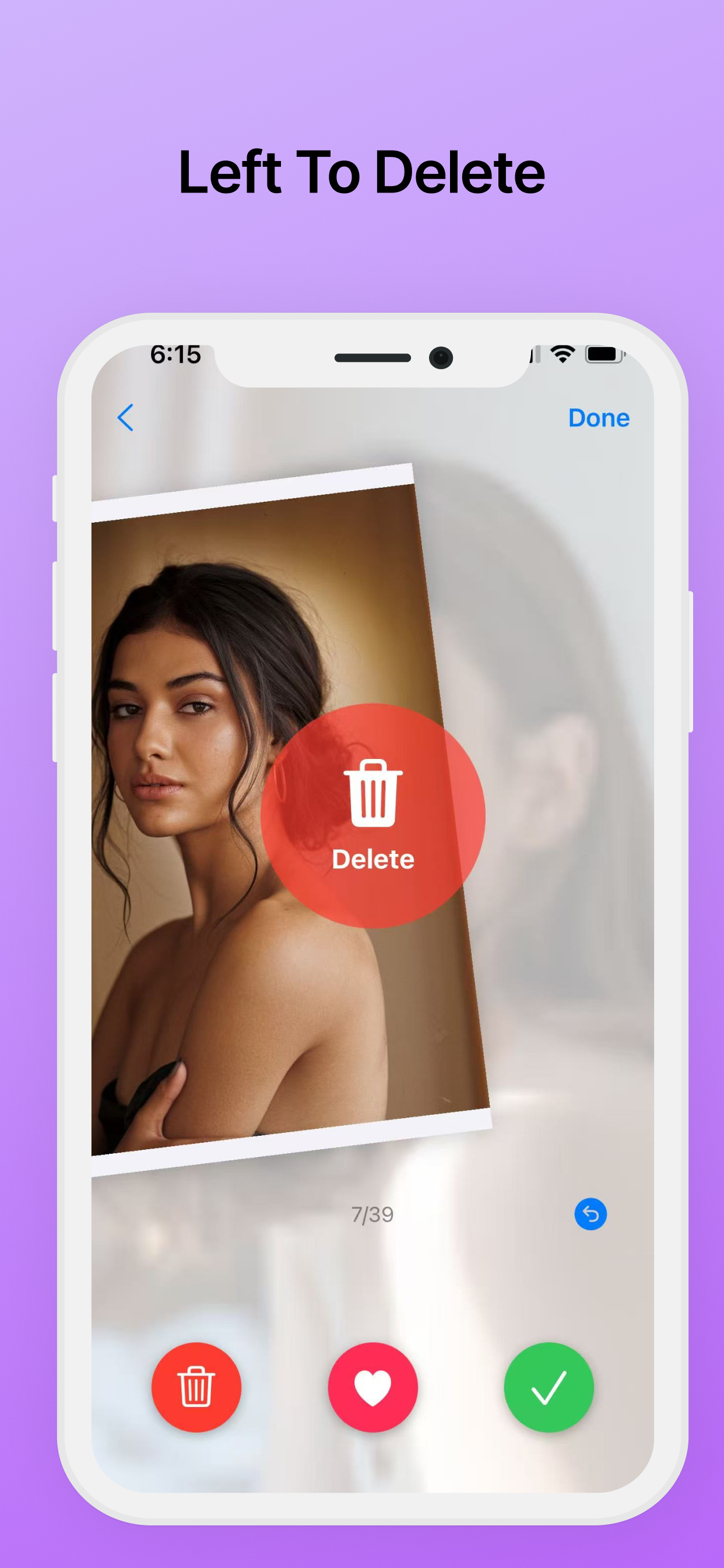
Download and Setup
- Download SwipeSweep from the App Store
- Grant photo library access permissions
- Choose your preferred photo category
- Start your first photo review session
Pro Tip: Start with "Recent Photos" for the best experience